No. Don’t use a drop-down.
Updated in 2023.
Back in 2001, Sarah Allen and I wrote this paper, and I delivered it at the 48th Society for Technical Communication Conference in Chicago, Illinois.
We had done plenty of testing of web forms but very little of it with people with disabilities – despite the obvious potential for the web to create more accessible experiences.
In the 21 years since, I have observed that drop-downs are unnecessarily difficult to use, especially for people who:
- are new to using digital technologies (and yes, there are still plenty of people in that category)
- have tremor or something else that makes precision difficult when choosing screen elements
- have low vision so may struggle to see the small indications of a drop-down
These days my advice is much more straightforward: don’t use a drop-down. And don’t use a select box either.
(Drop-downs and select boxes are closely related although not exactly the same. The advice is the same though).
I’ve kept this here for historic reasons, and because I really enjoyed working with Sarah in general and working on this paper in particular. Thanks Sarah.
Introduction
Most of us have experienced the frustration of inappropriate use of drop-downs. Who enjoys choosing their country from a drop-down list of over 100? What about scrolling through 31 days to choose the day for a date? But a drop-down can be a convenient way of showing choices to users, and they can help to make your form look smaller and less daunting.
We have developed a four-stage process for choosing between the five types of HTML forms elements. Of course, it is possible to create much more sophisticated forms with the use of other technologies such as Java applets or image maps embedded in your web page — but as these technologies can create further problems, we will assume here that you want to stick with HTML.
To illustrate our process, we have chosen some questions from a typical booking form for a hotel chain. We wanted the user to tell us:
- name of guest
- number of guests
- name of hotel
- type of room (single, double or twin)
- credit card type.
The five HTML form elements
HTML offers five form elements which can be used to allow the user to make a choice. These are all common on the Web, and users expect them to work in a particular way.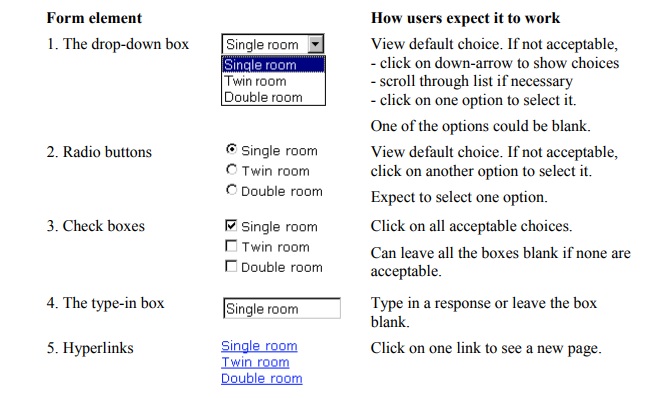
Step 1: the dominant purpose of the page
First of all, think about why you are asking the user to make a choice. Is the purpose of the page to allow the user to navigate to another page or part of the site? Or is the purpose of the page to gather information from the user?
Navigation pages
On a navigation page, our objective is to offer an easy route for the user to the next page of interest. If you have a large site with many choices, the lists of options can get excessive. You might think the answer is to offer a drop-down list with a ‘go’ button. This will save space on screen, and you can offer a variable length list of choices to the user within a predictable, small area within your design.
But we always try to avoid drop-downs on navigation pages because:
- a drop-down box hides the menu options; unless the user is very familiar with the site, s/he will need to review the options in order to make a choice
- hyperlinks only involve one click; a drop-down box gives the user more work
- a well designed list of hyperlinks is easier to scan than a drop-down box
- if there are lots of menu items, it will be impossible for the user to see all the options in the drop-down box without scrolling.
If you find that you are being forced into a drop-down on a navigation page, maybe you should think about the overall structure of your site. Can you ‘design out’ the need to show the user so many options by dividing the site up differently?
Information gathering
In most cases, the dilemma over web form elements arises when you need to gather information from the user. You have devised a question to ask the user and have determined that there is a finite set of valid responses. What is the best way to present this set of choices to the user in order to maximise the chance of getting the right answer?
Step 2: six questions
When we are choosing elements for an information-gathering form, we find that asking ourselves these six questions helps us to make a good choice:
1. Is it more natural for the user to type the answer rather than select it?
2. Are the answers easily mis-typed?
3. Does the user need to review the options to understand the question?
4. How many options are there?
5. Is the user allowed to select more than one option?
6. Are the options visually distinctive?
We have to put them into an order for this discussion, but we find that they are all worth asking and the actual order is much less important than thinking about all of them.
1. Is it more natural for the user to type the answer rather than select it?
Personal details such as name, address, and date of birth are so well known to us that it is much easier and more natural to type them in directly rather than selecting from a list. We found that name of person and number of guests are values which are naturally typed rather than selected. The form element of choice is therefore a type-in (data entry) box.
The table below looks at each of our data items from the hotel form example.
| Field | Is it more natural for the user to type the answer rather than select it? | Likely choice of form element |
|---|---|---|
| Name of guest | yes, more natural to type than select | type-in box |
| Number of guests | yes, more natural to type than select | type-in box |
| Name of hotel | no | |
| Type of room | no | |
| Credit card type | no | no |
It may help the user if you can validate the type-in box. For example, if the user types more than 4 into ‘number of guests’, you might offer some help with a group booking – or the option to change the entry to a lower number.
2. Are the answers easily mis-typed?
Although the hotel staff are likely to type the full, official name of a hotel correctly (“Cheviot Country Hotel and Golfing Centre”), a user booking a room on the web might easily make a mistake – by spelling, or by using an abbreviation that differs from the hotel’s own preference (e.g. “Cheviot Golfing Center”). A type-in box is therefore ruled out. But depending upon the design of the form and the web site, any of the other form elements could be used.
| Field | Are the answers easily mis-typed? | Choice of form element |
|---|---|---|
| Name of guest | no | |
| Number of guests | no | |
| Name of hotel | yes, easily mis-typed | hyperlinks |
| Type of room | yes, easily mis-typed | radio buttons, check boxes |
| Credit card type | no |
3. Does the user need to review the options to understand the question?
The user may not know what the question is asking until the list of options is available. Questions such as “Type of room” could have more than one set of answers to specify preferences from:
- single, double, twin
- two queen beds, king-size bed
- accessible by wheel-chair, inaccessible
- smoking/non-smoking
- ground floor, higher floor
- Western-style, Japanese-style.
The most visible method of displaying the options is via radio buttons or check boxes. If you use a drop-down, the user will have work to do before the question makes sense.
| Field | Does the user need to review the options to understand the question? | Choice of form element |
|---|---|---|
| Name of guest | no | |
| Number of guests | no | |
| Name of hotel | no | |
| Type of room | yes, need to review options | radio buttons, check boxes |
| Credit card type | no |
4. How many options are there?
Most form elements become less usable when there is a large number of options (30 or more), because either the page or the drop-down box will require scrolling. Where there are very few options (4 or less), radio buttons or check boxes work better than a drop-down box. The user can see all options at a glance, it takes one click to make a choice and, with so few options, space on the page is not an issue.
| Field | How many options are there? | Choice of form element |
|---|---|---|
| Name of guest | Very large number | Type-in box |
| Number of guests | Could be a large number for a conference or big party | Type-in box |
| Name of hotel | Not many, unless this is a big hotel chain | Radio buttons, check boxes |
| Type of room | Very few (4 or less) | Radio buttons, check boxes |
| Credit card type | Not many | Drop-down box, radio buttons |
5. Is the user allowed to select more than one option?
| Field | Is the user allowed to select more than one option? | Choice of form element |
|---|---|---|
| Name of guest | No | |
| Number of guests | No | |
| Name of hotel | No | |
| Type of room | Yes, can select more than one | Radio buttons (with ‘any’ option), check boxes |
| Credit card type | No |
6. Are the options visually distinctive?
It is easier to scan a list of options if they are visually distinctive. For example, the lists “single”, “double”, and “twin” (type of room) or “Visa”, “Mastercard” and “American Express” (credit card type) are each short lists of options which are easily distinguished from each other. In contrast, the set of numbers from 01 to 10, because only 2 characters in length, are not so easily scanned when presented in a list. If your options look similar, then consider a type-in box in preference to offering users a list.
If you need to offer a list, then consider varying or abbreviating the options in some way so that it is easier to pick out each item. For example, if a chain of hotels shares similar names then it might be better to offer a list of hotel locations instead. Alternatively, pick up the hotel name from a hyperlink choice earlier.
| Field | Are the options visually distinctive? | Choice of form element |
|---|---|---|
| Name of guest | Options not known in advance | |
| Number of guests | No | |
| Name of hotel | Could be similar | drop-down, hyperlink |
| Type of room | Yes, visually distinctive | Radio buttons, check boxes, drop-down |
| Credit card type | Yes, visually distinctive | Radio buttons, check boxes, drop-down |
Once you have chosen which form element to use, we have found that the following considerations will ensure that you implement your choice in the most usable way.
Avoid too many different input methods
Even after making all the ‘correct’ choices using the questions above, the result may be a form which looks like a demonstration of every different sort of form element. Using the results from above, our hotel reservation form could end up like this:
| Field | Choice of form element |
|---|---|
| Name of guest | Type-in box |
| Number of guests | Type-in box |
| Name of hotel | Hyperlink |
| Type of room | Radio buttons with ‘any’ option |
| Credit card type | Drop-down box |
Too many different form elements will confuse your users, so look back at your choices to see whether an alternative would offer a more consistent experience.
Keep the options short and easily readable
Wherever possible, and especially when using a drop-down box, make the options short and concise. Again, this will help the user to easily scan the list.
It is possible to present phrases or short sentences as options for radio buttons or check boxes as long as space on the page isn’t an issue, and there are not a large number of options. Alternatively, redesign the question to avoid the need to present a list of lengthy options.
Choose a sensible order for the options
To enable visual scanning of the lists, order the options in a way which will make sense to the user. There may be a natural order to the options, for example, months of the year. In many other cases, sorting the options alphabetically makes it easy for the user to scan the list, although this doesn’t always work as the following example shows. Sorting the Australian and USA states together makes it more confusing for Australian and for USA users.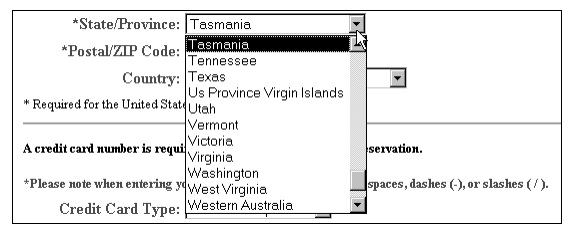
Step 4: Users and their interaction with the browser technology
The Web is used by a diverse group of people of varying abilities using a variety of different technologies. For instance, users may be using a screenreader due to visual impairment, or they may have physical limitations which affect the type of technology they use. Not all users will be accessing the Web via a standard desktop PC; they may be using other technologies which use only a keyboard instead of a keyboard and mouse (for example, WAP phones).
There are at least two ways in which you can help these users to get a better experience from your form:
• A drop-down box controlled by JavaScript for navigation is impossible to use without a mouse. For greater accessibility, use a ‘submit’ button instead of JavaScript to initiate the action.
• In describing the page to the user, screenreaders use the ‘name’ attribute of form elements. Ensure that all your form elements have unique and meaningful names.
Conclusion (2001 version)
Although the choice of form elements on the Web is limited, it is still possible to reach a dilemma over which element to use. We have shown that by following a few simple guidelines, you can almost always be sure of creating a satisfying experience for your user.
- Think about the dominant purpose of your page: navigation or information gathering?
- Ask yourself six questions about the nature of the options
- Check your decisions: choose a sensible order for the options, keep the options short, avoid too many different input methods
- Finally, consider your users and their interaction with the browser technology to ensure that your form is accessible to all.
Conclusion (2023 version)
I still think these are good things to think about, but I’ve amended point 2. And now, I’d really urge you to test the form with a good variety of people who will actually use it.
- Think about the dominant purpose of your page: navigation or information gathering?
- Ask yourself six questions about the nature of the options, but don’t use drop-downs or select boxes.
- Check your decisions: choose a sensible order for the options, keep the options short, avoid too many different input methods
- Finally, do usability testing with your users and their choice of browser technology to ensure that your form is accessible to all.
#forms #formsthatwork
